Wifi printers are printing machines with Wifi connectivity that allows wireless use, giving the possibility to launch printing commands from various mobile devices. The most efficient in our opinion is the HP Envy 6232 which is compatible with various apps, Android and IOS, and has a monthly volume of 1000 pages.
Here is our commitment, to make sure that we provide the best user experience and content quality:
You can support us by using our links to make your purchases (at no extra cost to you)! This sometimes earns us a commission which allows us to remain independent. More about us
Our selection
"The HP Envy 6232 is an easy-to-use 3-in-1 inkjet printer. It features Wi-Fi connectivity and has a maximum monthly cycle of 1,000 pages perfect for…"
"For less than 50 euros, you get a compact 3-in-1 inkjet printer that is compatible with all office printing and photo needs."
"The Canon TS 9550 has Wi-Fi connectivity and it can print on A3 sizes while other Pixmas stopped at A4. It is an excellent multifunction…"
"The MFC-L2710DW multifunction laser printer is easy to set up and offers professional quality printing. It is a compact and quiet 4-in-1 monochrome laser printer."

The HP Envy 6232 is an easy-to-use 3-in-1 inkjet printer. It features Wi-Fi connectivity and has a maximum monthly cycle of 1,000 pages perfect for small business or home use.
See priceWith the HP Envy 6232, you'll be able to print from your smartphone using its 802.11 b/g/n dual-band Wi-Fi connectivity. It supports printing from the following apps: HP ePrint, Apple AirPrint and Mopria. Whether you're printing or copying, you get a 125-sheet input tray and up to 15 sheets for photo papers with a 4×6 size.
On the performance side, the printer has a printing speed, A4 format, of 13 ppm in monochrome and 8 ppm in color with a maximum resolution of 4800 x 1200pp. The photocopier has a maximum copy capacity of 50 sheets with a maximum resolution of 600 x 600 dpi. The color screen has an intuitive menu and this model is equipped with the automatic duplex function.

For less than 50 euros, you get a compact 3-in-1 inkjet printer that is compatible with all office printing and photo needs.
See the priceWith a maximum resolution of 5760 x 1440 dpi, in A4, the Epson XP 2105 is a versatile printer for the home. It is a powerful machine that offers a print speed of 8 ppm in black and a capacity of 4 ppm in color. The input tray has a capacity of 100 sheets and 20 in photo paper mode. The duplex function will be done manually and it supports standard paper sizes (A5, A6), envelopes and photo paper.
The scanner is a contact image detection (CIS) type with a maximum resolution of 1200 x 2400 dpi. The real plus of the Epson XP 2105 is its diverse connectivity. You can print from your Android or IOS smartphone using the Wi-Fi network or with the even more convenient Wi-Fi Direct.

The Canon TS 9550 has Wi-Fi connectivity and it can print on A3 sizes while other Pixmas stopped at A4. It is an excellent multifunction printer.
See the priceIt is a multifunction printer, with 5 individual ink tanks, that can print, scan and photocopy your documents or photos. Unlike the other models in the Pixma line, the Canon TS 955 supports A3 paper sizes larger than A4. At the back, you have an input tray with a volume of 100 A4 sheets and 50 A3 sheets. For printing, you have a speed of 15 ppm in monochrome and 10 ppm in color.
It is a precise printer with a resolution of 4800 x 1200 dpi and the automatic duplexing function, which is very appreciated. The copier part supports multiple copying up to 99 pages with an average speed of 19 seconds for the first copy. Conveniently, you have a 10.8 cm LCD, touch screen and Wi-Fi and Bluetooth connectivity. This machine is compatible with Canon Print, Google Coud Print and AirPrint.

The MFC-L2710DW multifunction laser printer is easy to set up and offers professional quality printing. It is a compact and quiet 4-in-1 monochrome laser printer.
See pricePowered by laser technology, the Brother MFC-L2710DW, monochrome, produces print quality worthy of professional models. Perfect for small to medium-sized businesses, it has a 250-sheet manual input tray and a 120-sheet output volume. The printer is capable of delivering 15 ppm in duplex with A4 paper and 30 ppm in normal mode. All this with a maximum resolution of 1200 x 1200 dpi and a monthly volume of up to 2000 pages.
The LCD screen makes it easy to switch to scan mode which has a resolution of 600 x 600 dpi in ADF with a speed of 23.6 ppm. The copier gives you 30 cpm up to 600 x 600 dpi resolution. Wi-Fi or Wi-Fi direct allows you to print quickly via your smartphones or tablets. Finally, it supports the AirPrint app and Google Cloud Print for example.
Any specific needs?
The best entry-level Wifi printer
The best entry-level Wifi printer
The best high-end Wifi printer
A great Wi-Fi printer for professionals.
Your guide :
Rate this buying guide :By rating this buying guide, you are helping us to reward our best writers. Thank you!
| TOP OF THE LINE | CHEAP | TOP OF THE LINE | EXCELLENT | |

In accordance with our commitment, this buying guide does not contain any sponsored products. |
 8/10 |
 6/10 |
 7/10 |
 7/10 |
| OUR SELECTION |
HP Envy 6232 Inkjet Printer
|
Epson XP 2105
|
Canon TS 9550 BLACK
|
Brother MFC-L2710DW 4 in 1 Laser Multifunction
|
|
The HP Envy 6232 is an easy-to-use 3-in-1 inkjet printer. It features Wi-Fi connectivity and has a maximum monthly cycle of 1,000 pages perfect for small business or home use.
|
For less than 50 euros, you get a compact 3-in-1 inkjet printer that is compatible with all office printing and photo needs.
|
The Canon TS 9550 has Wi-Fi connectivity and it can print on A3 sizes while other Pixmas stopped at A4. It is an excellent multifunction printer.
|
The MFC-L2710DW multifunction laser printer is easy to set up and offers professional quality printing. It is a compact and quiet 4-in-1 monochrome laser printer.
|
|
|
|
Durable starter cartridge
|
Inexpensive
|
Versatile
|
Good print quality
|
|
|
Wi-Fi connection, easy to set up
|
Easy and intuitive to use
|
Auto duplexing
|
Energy saving mode
|
|
|
Intuitive application
|
Broad connectivity
|
Very good A3 printing
|
Speed of execution
|
Help us improve this table:
Report an error, request the addition of a feature to the table, or suggest another product. Thank you for your kindness!
We spend thousands of hours each year studying the major specialized websites, analyzing products of hundreds of brands and reading user feedback to advise you on the best products.
We are a product review company with a single mission: to simplify your buying decisions. Our research and testing helps millions of people every year find the best products for their personal needs and budget.
To support us you can: use our links to make your purchases (which often earns us a small commission), share our articles on social networks, or recommend our site on your blog. Thanks in advance for your support!
Below are the important points or features when buying a Wi-Fi printer.

Wi-Fi printers work with two different technologies: inkjet or laser. Without going into detail, inkjet printers are the most affordable, in terms of price, on the market, and they are the ones that print the most beautiful photos, best resolution. This type of device is indicated for those seeking versatility: document, photo or graphic.
On the other hand, a laser printer is perfect for printing exclusively in black and white, better resolution, with a high monthly printing volume. In addition, they have a better cost per page, ideal for SMEs, and an excellent lifespan.
All in all, buy the Wi-Fi printer that will best fit your daily or monthly usage.
If
you're looking for a Wi-Fi printer for business use, print speed takes a big part in your choice. This is the number of pages the device will be able to print in a minute, the print rate is expressed in ppm. Generally speaking, an inkjet will have a rate between 3 to 13 ppm while laser technology can reach between 12 to 20 ppm pages. As you can see, a laser printer is twice as fast as an inkjet model.
However, for non-intensive home use or small offices, a print speed of 10 ppm will be sufficient for an inkjet and 18 ppm, approximately, for a laser Wi-Fi printer.
This is
a very important criterion, as it contributes greatly to the ease of use, convenience, of the device. Indeed, from the touch screen, you will be able to directly change the output format, A4 or A5, landscape or portrait mode, of your documents. Moreover, you will be able to set up your Wi-Fi printer using the interactive menu without having to go through the control software in the computer, which will save you time.
The
ability to print directly from a USB stick, the presence of a port on the front, increases the productivity of the equipment and the office. Indeed, it often happens that we exchange documents to be printed in USB keys to speed up the pace of work. In addition, the flexibility offered by Bluetooth or NFC connectivity should not be overlooked.
There are two types of connections possible on a Wi-Fi printer: simple Wi-Fi and direct Wi-Fi.
This is the most common technology for this type of printer. In order for it to work, you must have a valid internet connection with a properly configured router. Once installed, all you have to do is turn it on and the router will automatically assign a dynamic IP address to the printer so that it can be recognized on the local network. Finally, turn on the Wi-Fi function of your smartphone or PC and start printing your documents.
Wi-Fi Direct is a P2P connection like Bluetooth. Unlike conventional Wi-Fi, it does not require a router or an internet connection. Like BT, all that is required is that both devices have certified Wi-Fi Direct capability. In addition, it is more efficient than Bluetooth, as it is 20 times faster with a range of up to 100 meters.
Android devices with an OS from 4.0 onwards have the Wi-Fi Direct function, as do PCs from Windows 8 onwards. On the other hand, IOS has its own mechanism: Air Drop or Air Print.
The major disadvantage of Wi-Fi Direct is data security. Indeed, in order to connect the two devices you will have two choices of connection: permanent or temporary. Obviously, it is more convenient to choose the permanent connection, but it is the least secure, because your data will be in free use.
Finally, to connect your smartphone or any other device to a Wi-Fi printer, you need to turn on the feature. Usually, you will be asked for a password code, for data security. But more and more Wi-Fi Direct printers no longer put this security in order to increase productivity.
To summarize, Wi-Fi connectivity is suitable for an office environment such as a small business, while Wi-Fi Direct is recommended for home or for a temporary connection.
As with traditional printers, we can categorize Wi-Fi printers into 3 types whose differences are as follows
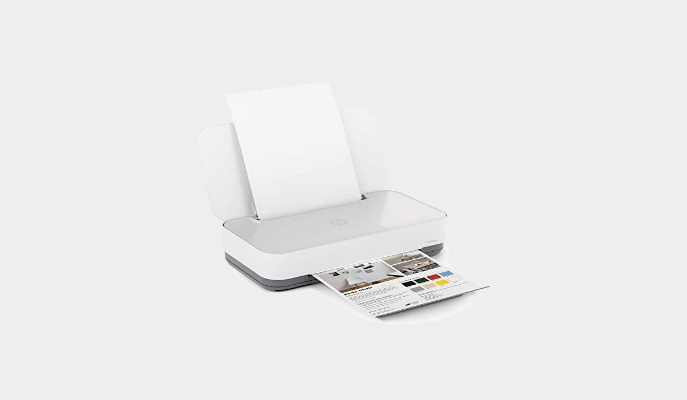
The traditional Wi-Fi printer will allow you to print documents, graphics or photos. No scanning or faxing capabilities! You have two models available, inkjet or laser, with two types of output: monochrome or color. Depending on the type of technology chosen, they are affordable and allow for a good volume of printing monthly. The thing that might put off people looking for versatility is that it only prints.

Nowadays
, people prefer to have a 3-in-1 printer, and when you have various types of documents to process, it's better to have a copier, scanner, and printer on
hand.
And that's the whole point of a Wi-Fi multifunction printer, which brings all these functions together in a single, more compact unit that saves real space.
Moreover, by concentrating all the functions in one machine you or a SME will save on equipment and on the monthly energy bill. The price is a bit more consequent, but it is an investment that will quickly pay back in the long run.
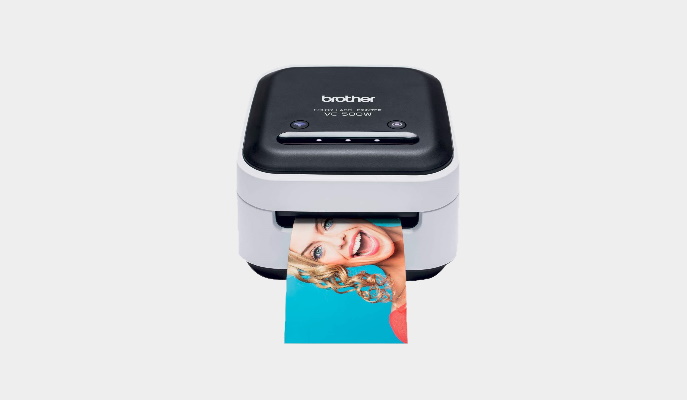
A
Wi-Fi photo printer can only print snapshots and they usually have inkless, thermal paper, or dye-sublimation technology. This type of mini printer is extremely portable and it allows you to print photos taken with your smartphone or tablet almost instantly.
In order to network a Wi-Fi printer, all you need is a local network and a router. Plus, you won't have cable clutter since it's a wireless device. The latest models are easy to use. Once turned on the router will recognize it immediately to allow everyone with network access to print from their smartphone, no matter where they are.
Unlike WI-FI connectivity, Bluetooth only requires pairing between the two devices, no need for a router or internet connection. The disadvantage is that it only works over a short distance, usually about 10 meters, compared to Wi-Fi. Also, the pairing process can be arduous. However, with BT you can connect multiple devices to the printer and print photos directly from your smartphone.
The use of Wi-Fi connectivity is perfect for companies of any size, as there are no range issues. It can also be suitable for home use if you want to focus on flexibility in use. On the other hand, Bluetooth is recommended for home use because of the connection range. However, it is an ideal function to complement a Wi-Fi printer.

For its connectivity
As its name indicates, a wifi printer does not need any wire connection, except for the power supply. Therefore, you will not be encumbered by numerous connections and will avoid short-circuits. It is also a way to decorate your home, because you will not have any protruding wire. Thanks to the wifi connection, you can connect it to a local network or internet network. You can also connect it directly to various mobile devices. This allows you to print documents that are stored in your smartphone or tablet.
For its convenience
A wifi printer can be placed anywhere, as long as there is a connection. The pairing of devices is done automatically. Thus, you will not have to choose a strategic location for fear that it does not work or that it does not do its job properly. This type of device also eliminates the need to go back and forth to make a print. You can run it from your computer.
For its many functions
Many possibilities of use are offered to you thanks to the wireless character and the wifi connectivity of the device. For example, you can send an email directly through the printer or share it with other employees. This way, everyone can use it and print jobs will be well planned.
For security
Unlike other types of printers, the so-called wifi printer allows you to keep archives or sensitive documents in a mobile medium such as a phone or a tablet. You won't have to store it in your computer and your files will follow you wherever you go without any risk of leakage or hacking.
For its versatility
If you have a problem with the connection, know that a wifi printer can be connected with your computer via Ethernet or a cable. You can continue to print even if you don't have a network.
In our opinion, the best brands of wifi printers in 2022 are :
Hewlett-Packard is a leading supplier of computer peripherals such as printers. Their WI-FI printers offer excellent value for money and the brand is the best represented in the home printer market.
Brother produces high quality Wi-Fi printers with a special feature: printing speed. Indeed, their products are especially appealing to professionals looking for productivity.
This Japanese firm is synonymous with quality, reliability and robustness in the highly competitive Wi-Fi printer market. Connoisseurs know how to recognize a great brand, as evidenced by ratings above 5 on platforms, and they are willing to pay a lot for a quality product.
Present on the market since 1933, Canon stands out from its competitors with high-end products; from cameras to copiers and printers. Canon is synonymous with robustness and precision.
Xerox is a pioneer in the printer world. The models stamped with the Xerox logo have a rich feature set with good print volumes to match the needs of a workgroup or small business.
The diagram below will help you to get an idea of the typical prices for each price range (entry-level, mid-range and high-end).
However, more expensive does not necessarily mean better.
We therefore advise you to always consult our ranking before deciding, rather than blindly relying on price ranges.
Use the economy mode.
Don't hesitate to use the economy mode of your printer. You will avoid to finish too quickly your ink cartridge or your toner. Just keep in mind that the economy mode will not allow you to have a photo-realistic rendering on your print jobs.
Squeeze the cartridge to remove every last drop of ink.
It is obviously not about squeezing the cartridge in your hands, literally. Don't panic at the warning light that indicates the ink level is too low. This light is just a warning, it doesn't mean you've already run out of ink, but that you don't have much left. Wait until the print quality starts to decrease before you remove and replace the cartridge.
Blow it out with a hair dryer.
If you only have one cartridge left and it is, try to squeeze some more ink out of it to finish your job. Just run it under a hair dryer for a few seconds.
Choose the "black print only" mode.
When you make monochrome prints, your printer will still use colored inks to look better. You'll get a great quality print. However, if you don't really need this excellence, turn off the monochrome mode for the "Black Only Printing" mode. This will prevent you from wasting your ink or color toner cartridges.
Reduce the amount of bloatware on your computer.
Some printers (especially all-in-ones) automatically install software that you won't necessarily use. The possibilities range from a utility that automatically checks for driver updates to a graphics program you won't need. Some of these programs will remain unusable, while taking up a lot of space on your computer. So remember to choose the custom option when you install your printer. This will allow you to choose to install only the software you will need in the future.
The best WI-FI printer depends on your needs and budget. Read our buying guide to find out which products are the best.
A Wi-Fi printer is a classic model with WI-FI connectivity, which means it is wireless. Sometimes this type of printer still has a USB cable, but recent models are completely wireless. In addition to WI-FI connectivity, you can find functions such as Bluetooth, Wi-Fi Direct or NFC.
It all depends on your business. For example, if you need a device to print beautiful photos, it is advisable to opt for a WI-FI photo printer. To find out more, we invite you to read our complete guide on the subject.
First, turn on the Wi-Fi printer and make sure your router is on. Next, go to your laptop's settings, choose the Devices tab and then Printers and Scanners. Inside this new window, choose the option Add a printer and follow the tutorial that starts.
First of all, please check that your connection and router are working properly. Next, make sure the printer is turned on and not in offline mode. Turn on your Laptop and make sure the printer is recognized. Finally, sometimes the Wi-Fi in the local network does not have enough power, try moving the device closer to the router.
Every month we help more than 1 000 000 people buy better and smarter.
Copyright © 2022 - Made with ♥ by buyingbetter.co.uk
Your reviews and buying guides 0% advertising, 100% independent!