To make your workspace more functional, buying a new desktop PC monitor should be a priority. For tasks like emailing, web browsing and typing, you won't need a PC monitor as powerful as those for gaming. In this guide, we'll help you find the best desktop PC monitors for this year.
Here is our commitment, to make sure that we provide the best user experience and content quality:
You can support us by using our links to make your purchases (at no extra cost to you)! This sometimes earns us a commission which allows us to remain independent. More about us
Our selection
"BenQ GW2780 Eye-Care is a 27-inch desktop PC monitor, leveraging a combination of LED and IPS technologies. Designed for visual comfort, it offers FHD 1080p…"
"For a cheap desktop PC monitor, the Dell SE2216H looks pretty good. Brightness, contrast and color balance are not really top notch. But for less…"
"The ViewSonic VX3276 is a 32-inch desktop PC monitor that sports sleek, ultra-thin, borderless lines. The build quality and the beautiful 1440p bright panel are…"
"An ultrawide screen for less than 250 euros? Yes, it exists and it's called LG UltraWide 29WL50S-B. Perfect for office use, this monitor offers 1.5…"

BenQ GW2780 Eye-Care is a 27-inch desktop PC monitor, leveraging a combination of LED and IPS technologies. Designed for visual comfort, it offers FHD 1080p resolution and Eye-Care function.
143 £ on AmazonFor a reasonable price, the BenQ GW2780 can handle everyday tasks. This desktop PC monitor measures 27 inches for a Full HD resolution with a combination of LED and IPS technologies. For a better user experience, the GW2780 takes advantage of BenQ's exclusive Eye-Care technology. This is an anti-flicker and low blue light function. In terms of design, it benefits from ultra-thin edges and a hidden cable routing system on its stand.
To its advantage, the BenQ GW2780 Eye-Care features Brightness Intelligence technology for automatic display optimization with exceptional image quality. With a display frequency of 80 Hz and a response time of 5 ms, the PC monitor offers a viewing angle of 178° for better visual comfort. In addition, it features HDMI, VGA, DisplayPort and 3.5mm audio connectors with two built-in speakers.

For a cheap desktop PC monitor, the Dell SE2216H looks pretty good. Brightness, contrast and color balance are not really top notch. But for less than 100 euros, you won't find better.
79,99 £ on AmazonThe Dell SE2216H is a 22-inch monitor. It has a Full HD resolution that will fit perfectly in a small office. The design is simple, but effective and not unattractive, despite the edges being a bit too thick and far from today's standards. Connectivity remains rather limited with only one VGA and one HDMI port. But the VGA support is handy if you're looking for a cheap replacement for an older computer that won't really make the most of a 4K PC display.
This desktop PC monitor uses a VA panel that aims to overcome some of the image quality issues found on popular TN displays. This will give you better image quality than competitors, but it with a response time of 12 ms, which seems slow for our time. The Dell SE2216H could therefore suffer from latency problems, but nothing insurmountable for an entry-level model intended exclusively for office use.

The ViewSonic VX3276 is a 32-inch desktop PC monitor that sports sleek, ultra-thin, borderless lines. The build quality and the beautiful 1440p bright panel are sure to please.
186 £ on AmazonWhile the ViewSonic catalog includes displays for creatives and professional gamers, the ViewSonic VX3276 is a 2K widescreen monitor designed for those looking for a solid, reliable desktop PC display . The VX3276's ultra-slim, frameless design and silver stand and arm add a high-end touch. The silver hue blends well with a room. We also like the way the side and bottom bezels match. All of the ports on this monitor are on the back, facing down.
The ViewSonic VX3276's 32-inch IPS panel has a resolution of 2560 x 1440 pixels, 250 cd/m2 brightness, 1200:1 native contrast ratio, 16:9 aspect ratio, and 50-75 Hz refresh rate. You get many more image settings with the VX3276 than with most desktop PC monitors in the same price range, including additional settings for brightness, contrast and sharpness with eight colorimetric presets, as well as calibration presets.

An ultrawide screen for less than 250 euros? Yes, it exists and it's called LG UltraWide 29WL50S-B. Perfect for office use, this monitor offers 1.5 times more space than a standard PC screen.
183 £ on AmazonAny specific needs?
Best desktop PC monitor in 2021
Best entry-level desktop PC monitor
Best high-end desktop PC monitor
Best ultra-wide desktop PC monitor
Your guide :
Rate this buying guide :By rating this buying guide, you are helping us to reward our best writers. Thank you!
| THE BEST | CHEAP | HIGH END | ULTRAWIDE | |

In accordance with our commitment, this buying guide does not contain any sponsored products. |
 9/10 |
 7/10 |
 9/10 |
 8/10 |
| OUR SELECTION |
BenQ GW2780 Eye-Care
|
Dell SE2216H
|
ViewSonic VX3276
|
LG UltraWide 29WL50S-B
|
|
BenQ GW2780 Eye-Care is a 27-inch desktop PC monitor, leveraging a combination of LED and IPS technologies. Designed for visual comfort, it offers FHD 1080p resolution and Eye-Care function.
|
For a cheap desktop PC monitor, the Dell SE2216H looks pretty good. Brightness, contrast and color balance are not really top notch. But for less than 100 euros, you won't find better.
|
The ViewSonic VX3276 is a 32-inch desktop PC monitor that sports sleek, ultra-thin, borderless lines. The build quality and the beautiful 1440p bright panel are sure to please.
|
An ultrawide screen for less than 250 euros? Yes, it exists and it's called LG UltraWide 29WL50S-B. Perfect for office use, this monitor offers 1.5 times more space than a standard PC screen.
|
|
|
Screen technology
|
IPS
|
VA
|
IPS
|
IPS
|
|
Screen size
|
27 inches
|
22 inches
|
32-inch
|
29 inches
|
|
Resolution
|
Full HD (1920 x 1080 pixels)
|
Full HD (1920 x 1080 pixels)
|
2K (2560 x 1440 pixels)
|
Full HD+ (2560 x 1080 pixels)
|
|
Video connectivity
|
DisplayPort, HDMI, VGA
|
HDMI, VGA
|
DisplayPort, Mini-DP, HDMI
|
DisplayPort, HDMI, VGA
|
|
Real viewing angle
|
178°
|
178°
|
178°
|
178°
|
Help us improve this table:
Report an error, request the addition of a feature to the table, or suggest another product. Thank you for your kindness!
We spend thousands of hours each year studying the major specialized websites, analyzing products of hundreds of brands and reading user feedback to advise you on the best products.
We are a product review company with a single mission: to simplify your buying decisions. Our research and testing helps millions of people every year find the best products for their personal needs and budget.
To support us you can: use our links to make your purchases (which often earns us a small commission), share our articles on social networks, or recommend our site on your blog. Thanks in advance for your support!

The first thing to determine is the appropriate screen size. This will be different for each person depending on the space available and how they will use it. But generally speaking, most people should aim for models that are at least 22 inches. If you have a desk all to yourself, consider a 24-inch monitor. That's the size you'll typically find on most modern desktops and should make text comfortable to read at a normal working distance. Next, measure your workspace to make sure the PC monitor isn't larger than the space you have available and that the stand doesn't take up too much room.
Onceyou know what size works best for you, determine the type of monitor. There are different screen technologies, with technical-sounding names like IPS and VA. We won't go into detail about their differences, but we'll help you decide which one is best for office use. So, if you mainly use your PC monitor for viewing text and images, you will need a monitor with an IPS or VA panel. These 2 screen technologies offer better clarity and more accurate colors than TN slabs.
As forsize, the higher the resolution, the better! For office use, the minimum recommended is Full HD (1920 x 1080), but ideally, the best choice is a 4K (3840 x 2160) office PC monitor. Like TVs, 4K PC monitors aren't as expensive as they used to be, but they offer a marked improvement over Full HD. Higher resolution means more detail and the ability to display even more content on the screen at once, such as 2 Microsoft Office documents or websites next to each other.
Thereare many ways to connect a PC to a display. Some use a VGA cable, while others use DVI, DisplayPort or HDMI. The new USB-C is also an increasingly common option, even on desktop PC monitors. In some cases, you may need to purchase an adapter to connect a monitor to your PC, but ideally, you should always go with PC monitors that allow for a direct, similar connection. Some monitors also offer some audio connection options. These usually include a standard 3.5 jack audio jack, and an optical port for connecting a home theater system.
Viewing angle determines the angle from which you view the PC monitor without losing optimal image quality. The wider this angle is, the more you can afford to vary the positions in front of the screen or to watch it with several people. This angle is ideal between 120° and 140°. This is a figure given on the basis of the vertical and horizontal angle of the screen. However, the horizontal angle is the most important, knowing that the screen will be viewed along this axis. In addition to the viewing angle, take a look at the tilt angle. The higher this number is, the easier it will be to adjust the screen up and down.

Curved PC monitors have been around for a while now, which means they have features that appeal to many users. Curved PC monitors use the same LCD, IPS, and LED technology as flat panel displays, but have a curve at each end of the screen to create a more immersive experience.
Displays with curved panels have become increasingly popular in recent years with gamers, designers and office workers because of their ability to reduce glare and reflections, creating a more pleasant and comfortable experience over long periods of time. If you are someone who spends a lot of time working, gaming or browsing on the computer, the curved panel monitor is a worthwhile investment.
Flat and curved monitors come in a wide range of sizes, but their shape changes as they grow. Flat screens typically have an aspect ratio of 16:9 or 16:10, which means that their height and width increase at a fairly proportional rate. The 16:9 aspect ratio is the standard for televisions, so you'll be familiar with the look of a flat panel monitor regardless of its size. Curved monitors can have an aspect ratio of 21:9, which means they are much wider than they are tall. This ratio allows you to spread more information across the screen, but also means it will likely take up the entire length of your desk.
Flat screens have an ergonomic advantage over curved screens in that you may have to turn your neck more frequently to focus on different parts of a large curved screen, which can cause strain. The alternative is to sit further away from the monitor, which may not be possible if you have a small desk or room. Flat panels also have an advantage in flexibility. Both flat and curved monitors can be adjusted for height and tilt, but some flat panels give you the ability to rotate their display vertically, making it easier to do writing assignments or edit vertical videos.
.If you have a large enough room, good lighting conditions and spend a lot of time working, a curved screen is probably the way to go. The ultra-wide form factor may take some getting used to, but you'll end up with a larger area to display your documents, images, videos and browser tabs.
There are a few additional features to look out for to help you get the most out of your new computer monitor.
If you plan to mount your desktop PC monitor on a desk or wall, look for one that is VESA compliant. This means that the monitor has a standard mounting device on the back.
Office PC monitors with adjustable stands and features, such as tilt and swivel, height and swivel adjustment, allow you to position the monitor in the most comfortable position possible. Some PC monitors can be turned to a portrait position and are perfect if you're working on spreadsheets or doing web development.
Not all desktop PC monitors have built-in speakers, so be sure to add this feature to your checklist if you plan to use your monitor for Skype calls, watching videos or listening to music. Speakers can also be purchased separately if you prefer.
Desktop PC monitors with a built-in webcam are perfect if you have limited space above or around your monitor. They're also great for video conversations with family and friends or video conferencing with colleagues.

Desktop PC monitors with an IPS panel offer deeper blacks and more accurate colors than most LED or LCD monitors. This makes them ideal for photo editing, graphics work and gaming. These monitors also offer wider viewing angles, so the image remains outstanding even if you're not sitting directly in front of the screen.
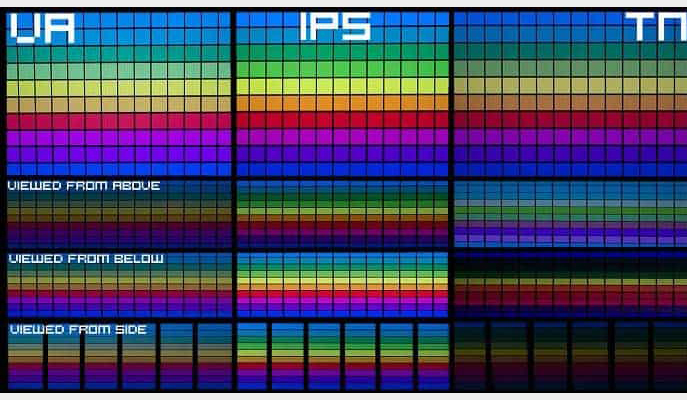
VA panels offer wide viewing angles and good color reproduction, but not as good as PC monitors with IPS panels. VA desktop PC monitors offer better color reproduction and wider viewing angles than TN panels but have slower response times.

TNis the most common type of panel. The main advantages of desktop PC monitors with TN panels are the response time, which is generally faster than most other panel types. On the other hand, their viewing angles, brightness and color reproduction are not as good as IPS and VA panels.
As the name implies, a 2-monitor setup is one in which you use 2 monitors side-by-side to expand the screen space, as opposed to just one. Traditionally, 2-monitor setups would consist of 2 monitors, each with a standard 16:9 aspect ratio. In this type of 2-monitor setup, the resolution of each monitor can be the same or mixed, for example 2 4k monitors, or a 1080p monitor and a 1440p monitor.
While a 2-monitor setup is an effective way to expand your screen space, one of the main drawbacks has always been the gap between the 2 monitors, also known as the bezel gap. Another disadvantage of the 2 monitor setup is that it takes up a lot of desk space.
Simply put, ultra-wide PC monitors are monitors that use a 21:9 aspect ratio rather than the traditional 16:9 screen ratio. If you're not familiar with the 21:9 aspect ratio, it's similar to the format of traditional movie screens. If you've ever seen an ultra-wide PC screen, you already know how easily it differs from traditional monitors. Their wide screens are the most obvious indicator (as the name suggests) and the result is an increase in horizontal screen space.
The most noticeable improvement when switching to a single ultra-wide PC monitor is to find that the bezel gap no longer exists. For those who are comfortable with the ease of managing windows on 2 PC screens, the Windows Snap feature in Windows 10 implements a similar window management feature that is perfectly suited for an ultra-wide screen. With the help of Windows Snap, you can easily align windows on different areas of the screen.
Whether you're used to using a 2-screen setup or you're currently using a single 16:9 monitor, upgrading to an ultra-wide screen for your office tasks is definitely worth considering. For more versatile use, we recommend ultra-wide desktop PC monitors with IPS panels, as they offer wider viewing angles as well as the most consistent and accurate color reproduction.

LCD desktop PC monitors with Energy Star ratings consume little electricity compared to CRT machines, as LCD monitors consume 25 to 50 W, while CRT monitors consume 60 to 80 W. You can determine exactly how much power a monitor consumes using online power consumption calculators.
According to a study by Jon Peddie Research, a pioneer in the graphics industry, using 2 desktop PC monitors simultaneously increases productivity by 20-30%. Multiple monitors allow professionals to compare their current designs with those of other designers or their own previous work. Modern Mac and Windows computers allow you to connect 2 or more monitors simultaneously.
Desktop PC monitors may be smaller than the average TV, but they don't have to be that big. They are designed for close-up use and offer a sharper, more detailed picture than a TV. In fact, monitors generally have more pixels per inch than TVs. This means they can display very fine detail, especially useful with text.
A desktop PC monitor is designed to display your computer's colors correctly. A computer's color output is different from that of a television. Desktop PC monitors are optimized to display these colors correctly, whereas the same image may appear dark or have a strange tint on a TV.
Using a TV as a monitor can be tiring: when working on a computer, you tend to sit closer to the screen and, because of the increased lag, blurred image and less optimal color reproduction, using a TV instead of a desktop PC monitor can be very tiring for your eyes.
In our opinion, the best brands of desktop PC monitors in 2022 are :
Dell remains one of the best PC monitor brands in the world. In most offices or even homes, you will see Dell monitors everywhere. That's because Dell monitors are best suited for an office and office tasks.
Samsunghas always stood out for the build quality of its products.Smartphone, tablet or PC, the Korean brand knows what it's doing when it comes to displays. Samsung notably produces curved screens for multiple uses, including basic office automation.
Verypopular in the field of computer hardware manufacturing, ACER has managed to make its way into the top ranks of the computer industry. Mainly semi-professional, Acer PC monitors meet the needs of VSEs, SMEs or gamers. Their ergonomics and responsiveness make them exceptional accessories for office automation.
Thisbrand is among the largest manufacturers of video projectors and LCD monitors. Its range of products (PC monitors) covers a wide range of needs, from gaming to multimedia, including office automation and incorporates many innovative technologies (curved, FreeSync...). As a good PC monitor specialist, BenQ offers models equipped with TN, IPS and VA panels.
ASUSis the best brand of user-friendly PC monitors in the world. With extreme definition displays and incredible value for money, Asus offers the best PC monitors in the world. The brand offers monitors that are built with high-end materials that are suitable for both office and gaming. Its catalog will satisfy all budgets.
The diagram below will help you to get an idea of the typical prices for each price range (entry-level, mid-range and high-end).
However, more expensive does not necessarily mean better.
We therefore advise you to always consult our ranking before deciding, rather than blindly relying on price ranges.
Pay attention to the screen height and viewing distance
Set up your monitor so that the top line of the screen is at or below eye level. This should align your eyes with the top of the screen's viewing area. You should not need to tilt or lean your neck forward to properly view the monitor. Mount your monitor directly in front of you, at least 50 cm away.
Adjust the screen angle
Installthe monitor directly in front of you, centered with your eyes. This will ensure that you do not have to twist your neck or body to see the screen. If possible, mount your monitor perpendicular to a window to avoid glare. If your desk is bright, tilt the monitor down slightly to reduce glare and reflections.
For a 2-screen setup, match the screens
Ifyour monitors have different resolutions, there may be some strange behavior. To solve this problem, adjust each monitor's resolution and scaling. So if one monitor is 4K and the other is 1080p, you can set each monitor to its native resolution but increase the scaling on the higher resolution one so that your windows appear the same size on each.
Make some adjustments
Toget the most out of your desktop PC monitor, there are some adjustments you can make: lighting, colors, etc. Start with lighting by making adjustments from the buttons on your screen or keyboard. Regarding the colors, make a calibration by opening the Start menu and then enter the letters dccw in the search bar before validating. A window will appear on the interface so that you can adjust some essential elements.
Take care with your posture
Onceyou're in front of your new office PC screen, it will be difficult to move, as you'll be so absorbed by your work. Also, remember to regularly return to a straight back position and move regularly to avoid getting stuck somewhere. This is very important to keep your back comfortable for as long as possible while you work.
Office PC monitors can be found at home or at work, mainly used to run Microsoft Office applications, browse the web or run computer programs that do not require heavy graphics processing. For this reason, you will usually be able to tell which monitors are for office use by their relatively low price.
First, try cleaning your office PC monitor with a dry, lint-free cloth. If a dry cloth doesn't remove stains, get 2 cloths and a solution of dishwashing liquid diluted in warm water. After removing the dust from your screen with one dry cloth, dip the other cloth in your warm solution, wring it out and gently wipe your screen. Next, rinse your soapy cloth, wring it out again and wipe your screen to remove any residue. Finally, take your dry cloth and wipe the screen to remove any residue.
To avoid headaches, you should make sure toadjust your desktop PC screen so that its brightness is equal to the area behind it. If you frequently experience problems with glare from your desktop PC screen, it may be time to adjust the brightness of your screen.
Takeregular breaks. This will give your to re-humidify. Alternate between computer and non-computer tasks throughout the day. If your text looks small after adjusting your screen settings, enlarge the font or enlarge the image on the screen.
Every month we help more than 1 000 000 people buy better and smarter.
Copyright © 2022 - Made with ♥ by buyingbetter.co.uk
Your reviews and buying guides 0% advertising, 100% independent!