They have become the best alternatives to Windows-based laptops. Chromebooks are now starting to seduce more and more users for their speed and features. These Google version laptops offer a multitude of advantages and brands are competing with each other to dazzle you. That's why we have made the best comparison to guide you and help you in your choice.
Here is our commitment, to make sure that we provide the best user experience and content quality:
You can support us by using our links to make your purchases (at no extra cost to you)! This sometimes earns us a commission which allows us to remain independent. More about us
Our selection
"The Lenovo IdeaPad Duet Chromebook is the versatile solution for those looking for a mobile companion device and technology enthusiasts. A 2-in-1 Chromebook that many…"
"With the 314 CB314-1HT-P2DF, Acer is delivering a very attractive Chromebook. The brand manages to convince with an exemplary construction. Its enhanced features and integrated…"
"The Asus Flip C436FA-E10089 boasts a sleek design with undeniable performance. A 2-in-1 design that combines simplicity and speed. Thin and light, this Chromebook has…"
"The Chromebook x360 from HP has a perfectly polished design. With simple office and web browsing, it can easily replace a PC that runs Windows…"

The Lenovo IdeaPad Duet Chromebook is the versatile solution for those looking for a mobile companion device and technology enthusiasts. A 2-in-1 Chromebook that many students will love.
246 £ on AmazonThe Lenovo IdeaPad Duet Chromebook is powered by a MediaTek Helio P60T 2.0 GHz Octa-Core processor (4 x A73 @ 2.0 GHz + 4 x A53 2.0 GHz). Its Full HD IPS screen of 10.2 inches displays an image definition of 1920 x 1200 points. Its slab offers a very high reading comfort with a maximum brightness of 355 cd/m² and a contrast ratio of 1000:1. This device has 8 megapixel cameras at the back (1080p) and 2 megapixels at the front (720p).
In terms of size, the tablet and keyboard set is only 24.487 cm x 16.931 cm x 1.82 cm. This is close to the size of a book. And it remains easily transportable since the whole is only a small kilogram (920g). Its battery of 7180 mAh provides a good autonomy. Indeed, in intensive use, it can last up to 10 hours and 50 minutes and more than a full day in versatile use. As for memory, the Lenovo IdeaPad Duet Chromebook is backed by 4GB of RAM and 64GB and 128GB of storage.
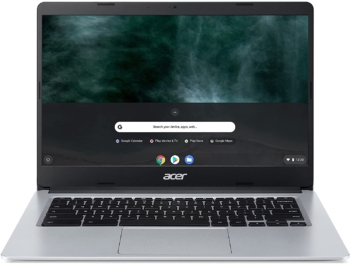
With the 314 CB314-1HT-P2DF, Acer is delivering a very attractive Chromebook. The brand manages to convince with an exemplary construction. Its enhanced features and integrated numeric keypad provide a very pleasant experience for students.
239 £ on AmazonThe first thing you notice about this Acer Chromebook is its 14-inch FHD IPS display. This one offers an image resolution of 1920 x 1080 pixels. With thin edges, an anti-glare coating and a narrow 7.3mm bezel, this Chromebook provides an especially comfortable workspace for students to be more productive in bright environments. Thanks to its Intel Pentium Silver N5030 processor with a speed of 1.10 GHz. This device takes less than 10 seconds to turn on.
The Acer 314 CB314-1HT-P2DF includes 8GB of RAM, 64GB of eMMC flash storage and Intel HD Graphics. There is also an HDMI port and 4 USB 3.1 ports. Its autonomy can reach up to 12.5 hours.

The Asus Flip C436FA-E10089 boasts a sleek design with undeniable performance. A 2-in-1 design that combines simplicity and speed. Thin and light, this Chromebook has powerful options that can replace Windows.
463 £ on FnacThe Asus Flip C436FA-E10089 features a 14-inch IPS display that offers Full HD (1920 x 1080 px) definition and a 16:9 aspect ratio. It measures 13.7 x 31.9 cm and weighs 1.1 kg. On the performance side, this chromebook is equipped with an Intel HD Graphics card and an Intel Core i5-10210 U processor, whose speed can go up to 4.2 GHz. Even if the computer is processing resource-intensive applications, the system is not likely to slow down. That's because this little gem from Asus has 16GB of RAM and 512GB of internal storage.
The 46 Whr Li-Ion battery of the Asus Flip C436FA-E10089 guarantees over 10 hours of autonomy. It is possible to perform a fast battery recharge or accelerated data transfer. This chromebook has a micro SD card slot and a USB 1.2 and two USB type-C ports. The Bluetooth 5.0 technology, for data transfer, allows you to connect it to a smartphone or tablet. Thanks to its folding keyboard on the back of the screen, you can use it as a digital tablet.

The Chromebook x360 from HP has a perfectly polished design. With simple office and web browsing, it can easily replace a PC that runs Windows 10. You can ensure that you get good performance and a quality device.
463 £ on AmazonThe HP x360 consists of a 14-inch IPS display with a definition of 1920 x 1080 pixels. The front screen ratio is between 75 and 80%. This touch screen can be rotated around the keyboard. With an Intel Core i3-10110U processor with a frequency of 2.1 GHz and 8 GB of RAM, we find a device very fluid in use. Storage is entrusted to a 128GB eMMC SSD. You also get 100GB of online storage for a one-year trial at Google One. This means you can split the offer between Drive, Gmail and Google Photos.
With a 60.9 Wh battery, the HP x360's battery life can go up to 12 hours for business use. In standby mode, it really consumes very little. Recharging is provided by a standard 45W block via a USB C type plug. Note that a full charge is done in one hour.
Any specific needs?
The best Chromebook for students in 2021
The best entry-level Chromebook for students
The best Chromebook for high-end students
Your guide :
Rate this buying guide :By rating this buying guide, you are helping us to reward our best writers. Thank you!
| Best value for money | It's cheap | Top of the line | ||

In accordance with our commitment, this buying guide does not contain any sponsored products. |
 8/10 |
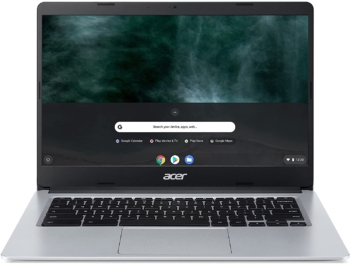 9/10 |
 9/10 |
 8/10 |
| OUR SELECTION |
Lenovo IdeaPad Duet Chromebook
|
Acer 314 CB314-1HT-P2DF
|
Asus Flip C436FA-E10089
|
HP x360 14c-ca0000sf / 14c-ca0005nf
|
|
The Lenovo IdeaPad Duet Chromebook is the versatile solution for those looking for a mobile companion device and technology enthusiasts. A 2-in-1 Chromebook that many students will love.
|
With the 314 CB314-1HT-P2DF, Acer is delivering a very attractive Chromebook. The brand manages to convince with an exemplary construction. Its enhanced features and integrated numeric keypad provide a very pleasant experience for students.
|
The Asus Flip C436FA-E10089 boasts a sleek design with undeniable performance. A 2-in-1 design that combines simplicity and speed. Thin and light, this Chromebook has powerful options that can replace Windows.
|
The Chromebook x360 from HP has a perfectly polished design. With simple office and web browsing, it can easily replace a PC that runs Windows 10. You can ensure that you get good performance and a quality device.
|
|
|
Screen resolution
|
1920 x 1200 pixels
|
1920 x 1080 pixels
|
1920 x 1080 pixels
|
1920 x 1080 pixels
|
|
Raw memory size
|
4 GB
|
8 GB
|
16 GB
|
8 GB
|
|
Hard drive size
|
64 GB and 128 GB
|
64 GB
|
512 GB
|
128 GB
|
|
Screen size
|
10.1 Inches
|
14 Inches
|
14 Inches
|
14 Inches
|
|
Processor type
|
Mediatek Octa-Core 2.0 GHz
|
Intel Pentium Silver N5030
|
Intel Core i5
|
Intel Core i3-10110U
|
Help us improve this table:
Report an error, request the addition of a feature to the table, or suggest another product. Thank you for your kindness!
We spend thousands of hours each year studying the major specialized websites, analyzing products of hundreds of brands and reading user feedback to advise you on the best products.
We are a product review company with a single mission: to simplify your buying decisions. Our research and testing helps millions of people every year find the best products for their personal needs and budget.
To support us you can: use our links to make your purchases (which often earns us a small commission), share our articles on social networks, or recommend our site on your blog. Thanks in advance for your support!

Even though Chromebooks are less resource-intensive than traditional laptops, the choice of RAM should not be taken lightly. Indeed, before reaching the processor, the information processed by your device goes first to the RAM. While some brands still offer Chromebooks with 4 GB, it is better to choose a model with at least 8 GB of RAM. That way, you'll have a device that isn't likely to become obsolete after a few months of use.
The initial storage space of a Chromebook varies between 16, 32, 64 GB and more. You're probably thinking that's very small. In reality, a Chromebook's Chrome OS is no more than 10GB. On top of that, Google is offering 100GB of free Google Drive storage when you buy a Chromebook. The goal is really to lighten the device by storing data in the cloud. However, it is recommended to opt for a Chromebook with at least 64 GB of storage to get the most out of the device. Most brands use an eMMC card as storage. A component located between the classic hard drive and the SSD. If this is not enough for you, there are also still external hard drives that you can perfectly plug into your Chromebook.
The screen size plays a crucial role when buying a Chromebook. If you're often on the go and your computer is one of your primary work tools, a small screen with good visibility will be a big help. For those who stay home a lot and use their Chromebook to play games or watch movies, a larger screen is ideal. So choose a model that suits your needs.
If you plan to take your Chromebook everywhere you go, be aware that battery life remains a key issue. Since these devices don't use much power compared to traditional laptops, they often offer at least 8 hours of battery life. The best brands can even reach 14 hours or more. So to avoid surprises, bet on batteries with an announced autonomy of at least 10 hours.
This is one of the main components of a computer, the brain if you will. Every action you perform on your Chromebook goes through it to be transformed into electronic data. To have a better fluidity of your device, the processor must be powerful. The most common models are made by Intel and Pentium. In any case, it is recommended that you choose a recent model.
Over time, a Chromebook's battery will become damaged if you use your device excessively. But you should also know that it can be damaged if you don't use your computer. The first solution is not to leave the computer plugged in when the battery is fully charged. If you do, the Chromebook may not charge anymore and you may damage the battery. If you forget, rest assured that your battery is equipped with sensors that stop charging when it is at its maximum.
When the battery reaches the deep discharge threshold many times, a process of inversion occurs within it and one of the cells can be damaged and no longer rechargeable. It is therefore essential to always keep your battery with a minimum charge of about 5% and not let it reach 0%. This way, you optimize the performance and longevity of the battery.
Know that heat is the worst enemy of batteries. In fact, you should always keep the battery at the lowest temperature to prevent it from losing its charge. Lithium batteries, for example, lose only 6% of their maximum charge in 1 year at a temperature close to 0°C. At 25°C, 20% of the maximum charge is lost in one year and at 40°C, 35% of the maximum charge is lost in one year.

This Chromebook is equipped with an operating system called Chrome OS. They are economical, faster compared to other conventional computers. These devices do not use the same programs as a classic laptop. Features like working on the Internet via Google Chrome, playing games or music are offered by this system. But, via the Google Play Store, its particularity lies in the possibility to install Android applications.

The pixel model is an evolution of the first version. This model is designed with an aluminum chassis and a thickness of 2 cm. It has a touch screen with a very high definition. The Pixel often goes against the principle defended by the Chromebook despite its performance. It is, in fact, often offered at relatively high prices.

The Chromebox is a small device in the form of a box and in which runs the Chrome OS operating system in the range of devices offered by Google. This computer, which is used as a central unit, lacks the other hardware components of a computer such as a screen. To access Google, the Chromebook must be connected to a screen. Connectivity is via USB, HDMI, or Ethernet.
Chromebooks are laptops that run on the Chrome OS operating system. Over time, they have become a solid alternative to laptops, Macs and others. This is why different brands such as Asus, Lenovo, HP have started to manufacture them in different forms. Indeed, we now find Chromebooks 2-in-1 tablets, traditional convertible or simple computer. Their particularity is that they are simple to use and very light. In general, a Chromebook allows you to perform many tasks such as surfing the Internet, watching movies or playing games. You can easily work from the Chrome web browser or install Android apps by going to the Google Play Store. In addition, a Chromebook does not require a separate antivirus and remains automatically protected against viruses.
Unfortunately, these devices are not suitable for visual professionals, multimedia professionals and avid gamers. Indeed, their capacities are very limited. Their internal storage is insufficient if you often work with large files. Some devices even require a specific driver to be compatible with a Chromebook. Nor do they have the graphics performance required to perform photo and video editing, for example, or install Windows or Mac games. So you won't be able to do much work. Also, the Chromebook still requires an Internet connection if you want to take full advantage of the device's potential.
A classic laptop or Laptop has all the capabilities of a desktop computer. Except for the fact that it is small enough to allow easy mobility. It is therefore the miniature and portable version of the desktop computer. Equipped with a screen keyboard, a trackpad and a trackball, it is powered by a battery. The laptops run on Windows OS and Mac OS. Both versions have the same functionality as a desktop computer and run the same software and applications. Their speeds depend on the characteristics of the laptop. With a powerful laptop, operating systems and software run faster. A standard laptop or MacBook allows you to download and install almost any application from any source. A standard laptop or MacBook allows you to download and install almost any application. Moreover, you can have the option to save files online in the cloud, on Google Drive, Dropbox or OneDrive.
However, laptops tend to be more expensive than personal computers. They also require an antivirus or virus scanner to protect against viruses, spyware and malware. Antivirus software is still a must for safe surfing on the web. Even if MacBooks are less susceptible to viruses, it is still important to install an antivirus on them. This is because threats on the Internet are increasing. For Windows, updates can sometimes take a long time and slow down the laptop.
Chromebooks were designed for users who want simplicity and security. They are ideal for everyday tasks such as web browsing, light office work, and basic entertainment. Laptops, on the other hand, are best suited for professionals and people who are looking for performance and power. They can be configured with all kinds of components and according to the user's needs.

No drivers, no updates, no antivirus, no complicated settings management, this is their big advantage. You simply use your computer without having to worry about maintenance. Internet-related tasks such as email, social networking, and classic web browsing are clearly areas where Chromebooks are excellent.
The Chromebook remains very secure and very little targeted by viruses and malware of any kind. This is because it is based on Chrome OS under Linux. The only secure applications come from the Google store. So you have a super stable and safe platform on which no antivirus exists. A machine particularly recommended for people who have the annoying habit of picking up viruses everywhere.
Some recent Chromebooks have access to the Android store to install new applications. Adobe software such as Photoshop express, Word, Lightroom mobile, PowerPoint and other large freeware programs are perfectly usable on Chromebooks. Despite this, ChromeOS is still interesting because it offers many applications and extensions that can be accessed through the Chrome Web Store.
Primarily, a Chromebook is a machine that relies on using the Internet. You can access it almost anywhere. Deporting part of the content of the hard drive to remote servers is therefore possible today. Chromebooks, which store the files you work on every day, have a compact hard drive. In order to make a backup and allow other people to work on them, these files are automatically synchronized on Google Drive. A group of students, for example, will be able to share a set of courses and documents to make their group work more efficient.
With an operating system that requires very little power, a Chromebook is very fast to start up (only a few seconds). In fact, its fluidity and speed of execution are what make it so popular. A machine that is extremely pleasant to use for simple tasks such as surfing networks or checking email. Even with intensive use, this speed remains constant and the device does not display any bugs or crashes.
In our opinion, the best brands of Chromebook for students in 2022 are :
With a day's worth of battery life, built-in security and automatic updates from Google, ASUS Chromebooks are fast and streamlined. Mobility is emphasized on these laptops with models weighing only 830 grams.
The Lenovo Chromebook is secure, fast, up-to-date, versatile and simple. It's a computer fit for the modern world, offering thousands of apps, built-in virus protection and cloud backups.
The brand offers two lines of Chromebooks with aluminum chassis that give them strength, durability and elegance. These devices are very popular with users.
The Samsung brand is aiming high with these Chromebooks that are both light and compact. They are highly appreciated for their power.
HP offers ultra-fast Chromebooks that get the best out of Google. Lightness and speed make their devices great everyday allies.
The diagram below will help you to get an idea of the typical prices for each price range (entry-level, mid-range and high-end).
However, more expensive does not necessarily mean better.
We therefore advise you to always consult our ranking before deciding, rather than blindly relying on price ranges.
Take a screenshot on your Chromebook
You have several ways to take screenshots in Chrome OS since Chromebooks come in different styles, touchscreen models and standard laptop models.
Copy and paste text
It's essential to have the ability to quickly copy and paste text on a laptop. More than any other, you will probably use this keyboard shortcut. Fortunately it's really easy to do in Chrome OS:
Adjust keyboard backlighting
Some of these devices come with their own backlit keyboards. These sometimes have buttons to change the brightness of the screen, but not the brightness of the keyboard. So to do this, do a CTRL + Shift + Brightness to increase or decrease the keyboard brightness.
Access dual screen mode
This Dual Screen Mode feature is available on Chrome OS. To access it quickly, you need to perform a simple shortcut. Use Alt + any app to align it to the left side of the screen, and Alt + another app to align it to the right side. You can also switch between them seamlessly using the Alt + Tab shortcut.
Change audio output and input
Chromebooks offer a choice for changing the audio output. To do this, open the Quick Settings panel and select the option next to Audio Controls. All the options, including Bluetooth, will appear. You can then switch between audio devices without calling or disconnecting each time.
Of course! On your Chromebook, there are a wide variety of apps you can use offline. Offline Gmail, Google Keep, Google Calendar, Google Drive apps (Docs, Spreadsheets and Slides) for example and many more.
To take a screenshot on Chromebook, first press Shift+Ctrl+Show Windows, in the menu at the bottom, select "Screenshot". You can choose between "Capture the whole screen", "Capture a part of the screen" and "Capture a window". Screenshots and recordings are automatically duplicated to the clipboard.
To open an ODT document on Chromebook, you must first open a new Chrome tab and access Google Docs. To do this, simply type "doc.new" in the Chrome URL bar. Next, press open or "ctrl+O", select the "Import" tab and click "Select a file from your device". Finally, search and select your ".odt" file to open and edit it while waiting only a few seconds.
Before proceeding to reset the Chromebook, make sure this step is necessary to fix the problem. You can first try disabling Chrome extensions one by one and check if the problem is fixed, or also, reset your Chromebook hardware. If the problem persists, first take the time to back up your important files and begin the reset.
To begin, disconnect from your Chromebook, once done, long press "Ctrl+Alt+Shift+r" and click "Restart". A dialog box will appear, be sure to choose "Powerwash" and then "continue". Then you just have to follow the procedure displayed on the screen and to connect with your Google account which will be "the owner account". Finally, you just have to configure your Chromebook by following the instructions displayed on the screen.
Every month we help more than 1 000 000 people buy better and smarter.
Copyright © 2022 - Made with ♥ by buyingbetter.co.uk
Your reviews and buying guides 0% advertising, 100% independent!