A graphics tablet allows you to take full advantage of your graphic design software to let your imagination run wild. A good graphics tablet will stand out from the rest because of its size, its sensitivity and the quality of its pen.
Here is our commitment, to make sure that we provide the best user experience and content quality:
You can support us by using our links to make your purchases (at no extra cost to you)! This sometimes earns us a commission which allows us to remain independent. More about us
Our selection
"Despite its heavy weight, the 24-inch Wacom Cintiq Pro graphics tablet is great for drawing. The touch sensitivity and remote control make it even easier…"
"The XP-Pen Artist 22EPRO is a graphics tablet for beginners. Considering the price and despite the quality of the graphics, it is rather minimalist."
"Equipped with a 21.5 inch screen, the Huion GT-220 has a good display and many accessories. The quality of its stylus is worth the detour."
"The Wacom Mobilestudio Pro 16-inch graphics tablet is aimed at professionals and enthusiasts. Its ultra-realistic 4K display somewhat mitigates its price tag worthy of the…"
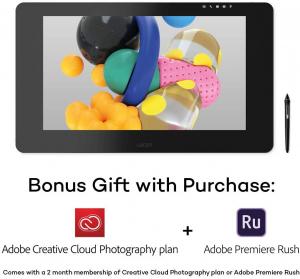
Despite its heavy weight, the 24-inch Wacom Cintiq Pro graphics tablet is great for drawing. The touch sensitivity and remote control make it even easier to use.
See priceFeaturing a 4k widescreen display, the Wacom Cintiq Pro gives you plenty of room to work with its large surface area. With the combination of 4k resolution, a 23.6-inch LCD screen and 99% color space accuracy, your creations will look real. Ideal for drawing, you can reach every corner of the tablet without difficulty with the pen or your fingers.
Perfectly manageable and transportable, this tablet guarantees maximum comfort. Equipped with a base, you can adopt it in any position you want. Its French keyboard saves you from possible difficulties when typing. The icing on the cake, a wireless remote control is available for quick access to applications and shortcuts.

The XP-Pen Artist 22EPRO is a graphics tablet for beginners. Considering the price and despite the quality of the graphics, it is rather minimalist.
See priceThe beautiful XP-Pen Artist 22EPRO tablet is a credible alternative for those who can't afford the $3,000 Wacom. It has a large 22 inch screen that gives it a rather imposing look, making it suitable for use on a table, desk or articulated stand. Without being exceptional, the rechargeable stylus is quite good and has a good sensitivity.
The XP-Pen Artist 22EPRO is an excellent choice as a first graphics tablet. Not too complicated, powerful enough and not too expensive. As a note, the cables provided are relatively short, especially the HDMI. Depending on your setup, you may need to replace them. Compatible with Windows and Mac, this graphics tablet supports Adobe Photoshop, Corel Painter, Manga Studio, Paint tool SAI and many others. Open Canvas 7 is offered.

Equipped with a 21.5 inch screen, the Huion GT-220 has a good display and many accessories. The quality of its stylus is worth the detour.
See priceThe Huion GT-220 pen tablet offers you a wide working area with its 21.5 inch screen size of 51.7 x 32.3 x 3.7 cm. The image quality is good, with a resolution of 1920 x 1080. For accurate multi-color rendering, the screen has 16.7 million colors. You can even enjoy a 178° horizontal and vertical viewing angle.
The stylus is designed for neat and precise work. With 2,048 levels of pressure, you won't have any problems with cursor lag. The eight types of tips on the cursor pen are rubberized to prevent slipping while drawing. Many accessories are provided with this tablet: USB, HDMI and AC cables. Compatible with Windows and Mac, the synchronization of the tablet with the computer can be done without difficulty.

The Wacom Mobilestudio Pro 16-inch graphics tablet is aimed at professionals and enthusiasts. Its ultra-realistic 4K display somewhat mitigates its price tag worthy of the best gaming laptops.
See priceThe Wacom Mobilestudio Pro 16-inch graphics tablet is arguably the most powerful tablet in its class. Sold with a Pro Pen 2, it has a power to make the competition pale. Its Intel Core I7-8559U processor, its Thunderbolt 3 transfer, its NVIDIA Quadro graphics card, its 512 GB of memory and its upgradeable hard drive make it a creative and reliable work tool. We are amazed by its ultra-realistic 4k graphics and its software suite.
Unlike the Wacom K100801 and its more than 9 kg on the scale, the Mobilestudio Pro 16 inches weighs only 2 kg. The 16-inch screen offers 8,192 pressure points, making the pen even more effective. To allow you to work in a natural position, the brand provides an adjustable base. On the other hand, all this quality is expensive.
Any specific needs?
The best graphics tablet for drawing in 2021
The best entry-level graphics tablet for drawing
Your guide :
Rate this buying guide :By rating this buying guide, you are helping us to reward our best writers. Thank you!
| TOP OF THE TOP | CHEAP | EXCELLENT | VERY GOOD | |

In accordance with our commitment, this buying guide does not contain any sponsored products. |
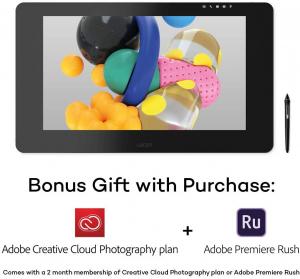 8/10 |
 7/10 |
 8/10 |
 8/10 |
| OUR SELECTION |
Wacom Cintiq Pro
|
XP-Pen Artist 22EPRO
|
Huion GT-220
|
Wacom Mobilestudio Pro 16 inch
|
|
Despite its heavy weight, the 24-inch Wacom Cintiq Pro graphics tablet is great for drawing. The touch sensitivity and remote control make it even easier to use.
|
The XP-Pen Artist 22EPRO is a graphics tablet for beginners. Considering the price and despite the quality of the graphics, it is rather minimalist.
|
Equipped with a 21.5 inch screen, the Huion GT-220 has a good display and many accessories. The quality of its stylus is worth the detour.
|
The Wacom Mobilestudio Pro 16-inch graphics tablet is aimed at professionals and enthusiasts. Its ultra-realistic 4K display somewhat mitigates its price tag worthy of the best gaming laptops.
|
|
|
|
24-inch widescreen display
|
Device for beginners
|
Large screen
|
The most powerful graphics tablet on the market
|
|
|
Heavy (7 kg)
|
No wireless connection
|
A little heavy
|
Price that rivals the best gaming laptops
|
|
|
|
|
|
|
Help us improve this table:
Report an error, request the addition of a feature to the table, or suggest another product. Thank you for your kindness!
We spend thousands of hours each year studying the major specialized websites, analyzing products of hundreds of brands and reading user feedback to advise you on the best products.
We are a product review company with a single mission: to simplify your buying decisions. Our research and testing helps millions of people every year find the best products for their personal needs and budget.
To support us you can: use our links to make your purchases (which often earns us a small commission), share our articles on social networks, or recommend our site on your blog. Thanks in advance for your support!

When we talk about the size of a graphics tablet, you should consider two parameters:
Both are equally important. A larger active area means a larger drawing area, which gives you the ability to work on larger works of art. You can create large drawings on any graphics tablet, but a large screen eliminates the need to constantly zoom and pan. So when choosing a graphics tablet, make sure it's large enough to easily accommodate your drawings. Don't confuse the active area with the overall size when looking at the tablet's specifications.
Agraphics tablet typically has a pressure sensitivityof between 300 and 3000 levels. But what is pressure sensitivity and why is it so important?
The pressure sensitivity level of a graphics tablet dictates how hard you press the pen to get a thicker line. If you are working on high-resolution drawings that require finer distinctions and varying line thicknesses, buy a graphics tablet to draw with a higher number of pressure levels. We recommend at least 1024 pressure levels for beginners and at least 2048 levels for experts and professionals.
Responsiveness tells you how quickly lines appear on the screen after you draw them. Usually, this happens instantly. You need optimal drivers on your tablet and top-notch specifications on your computer. While refining your search for the best graphics tablet for drawing, pay attention to the software and drivers. The best way to eliminate any doubts you may have about this is to check out customer reviews. If the tablet you are considering buying is not as responsive as it should be, this will be mentioned in the user reviews.
Theresolution on a graphics tablet for drawing refers to the level of detail you can add to your drawings. The higher the resolution, the more detailed your illustration can be. Generally, resolution has a direct correlation to the size of the tablet. So if you want a higher resolution, you'll probably need to buy a larger tablet.
Technically, resolution can be measured in terms of lines per inch (LPI) on the screen. Tablets of the same size do not have significant differences in resolution.
Agraphics tablet should have a long battery life if you intend to use it while traveling. A three- or four-hour batteryis a bare minimum. How long your tablet runs on a full charge depends on several factors, including what you do on it and the age of the battery.
It makes sense for you to understand the total battery life of a tablet before you buy it. You don't want to charge your tablet too often, especially if you like to create detailed illustrations without any interruption.
Graphic tablets for drawing come with a specific pen that can be of three types. A battery-powered penis thicker. You may find this uncomfortable if you have small hands. If you buy a tablet that comes with a battery-powered pen, you should keep spare batteries on hand.
A rechargeable pendoes not require external batteries and is generally thinner than a battery-powered pen. If the built-in battery runs out, you need to plug it into a power source.
An EMR pen is the most innovative of the bunch. It uses an electromagnetic frequency to transfer power directly from the tablet. You don't have to worry about replacing or charging batteries. As long as your tablet is powered on, so is its EMR pen.
Composed of a touch surface and a pen, the graphic tablet is a device designed to draw, digitally and with more precision. This is its main function indeed. Used with a drawing software, it ensures the same result as with a pencil or a brush, on a paper. The pen is used as a navigation tool by your PC if you equip it with a driver.
The graphic tablet for drawing is equipped with a digitizer, which is a useful grid system for tracking where the pen is placed and where it navigates on the active surface. In addition, it can be easily recognized even when the drawer has not yet made a press. This is thanks to the presence of a magnetic signal that is 1 cm above the surface of the tablet.
It is very easy to handle compared to mice. But to operate it, a PC is necessary. Indeed, you need to connect it to your computer via Bluetooth or via a USB cable. As we all know, the pens are pressure sensitive. It is therefore possible to make the same pressure as with a hand and more easily have a drawing close to that of the hand. The more sensitive the tablet is or the harder you press, the more precise the drawing will be because you can be more flexible on the lines.
The digital processing of the drawing is done instantly in the high-end models. In addition, it is possible to create a wide variety of effects using the different tips as well as darker or darker shades. You have to flip the pen over and erase with the tip if you make a mistake.
This type of graphic tablet is easier to handle and provides more comfort. It shows what you are drawing directly on the screen. A graphic tablet with a screen reproduces quickly as if you were drawing on paper. It is suitable for highly technical professions such as architecture. All circles as well as straight lines will be very accurate and require little modification. This allows you to do more than just draw with a graphics tablet.
However, using a graphics tablet with a screen can cause some problems. First of all, it is quite bulky, as it takes up more space and is difficult to transport. In addition, it does not ensure color accuracy, unlike the model without a screen. This goes hand in hand with its incompatibility with most desktop and laptop interfaces, which are designed to work with a mouse and keyboard.
A graphics tablet without a screen is a reliable tool. You don't have to worry about poor color display, image sharpness or even scratches. One of the most important features of this type of tablet is that it is easier to carry. It is also more resistant to shocks, so it can be placed in a backpack. In addition, it is more durable because it has fewer moving parts. This gives it unmatched durability compared to the model with a screen.
However, it does have a few drawbacks. In the beginning, it requires a good and highly developed hand and eye coordination. It takes a lot of practice and, above all, more time to master it. Its drawing area is also very small and forces you to use a zoom tool, even for a simple drawing.
Both types of drawing tablets have their positive and negative sides, and they can complement each other very well. The graphic tablet with a screen does not require special hand-eye coordination. However, the graphics tablet without a screen is much more practical in terms of portability.

A more natural movement
By taking advantage of the movement used during drawing, a graphics tablet for drawing could give considerably smoother curves and easily create small intricate shapes compared to the mouse. By using a graphics tablet for drawing, you can faithfully recreate personal artistic design than with a touch screen system or a mouse.
Discovering pressure
Depending on your drawing tablet and program, the drawing tablet pen often supports pressure-sensing technology. Like with a pencil, using more pressure leaves darker lines, while light pressure makes the lines lighter. A pen that is sensitive enough could also be used to trace current printed images, as it detects pressure in the paper which can be useful for copying older work or drawing on digital media for editing or storage.
Sensitivity
Unlike the usual click on or off, graphics tablets for drawing could measure the least amount of force, giving remarkable control. On the other hand, it could also provide roll and pitch inputs for remarkable brush control. The controls can be adjusted to fit the style of your work or job.
Many custom settings
A graphics tablet for drawing is equipped with many custom settings once you click on the option and configuration programs. In case you have a light and soft touch, the reverse settings can be ideal for you. The objective here is to have a drawing tablet that works for you and a tablet that is not against you.
Available in different sizes
Graphics tablets are available in different sizes, when you are an expert illustrator, professional graphic designer, etc., you will need a large surface.
Put your tablet in the center of the stage.
We see many people using their tablet as a mouse, with the keyboard in front of them and the tablet on the right. This is fine for everyday use, but you couldn't draw with your tablet this way. Don't use your tablet like academics wielding words: put it in front of you and in the center of the work surface.
Use different types of feathers.
Wacom
offers four types of nibs: standard, felt, hard felt, flat nib, and flexible nib. Hard felt is designed to look like a felt-tip pen, while line is designed to simulate a paintbrush. Flex, on the other hand, is designed to feel like pastels. Experiment with the different types of nibs to get a better idea of what would work best for the different tasks you want to accomplish.
Equip yourself to reduce fatigue.
Chances are you're always going to be using your tablet for long periods of time, and there's nothing worse than fatigue when you're trying to accomplish a complex task. A good office chair with adjustable armrests is a must. It will allow you to rest your arm on the chair and let your wrist move freely over the tablet.
Refine the sensitivity of your tip.
To
really fine-tune the way your pen responds to your inputs, you need to customize the feel of the tip to the weight of your hand (or not).
Practice.
If
you've spent your life using a mouse, tablets may feel strange when you first use them. Drawing in front of you is a unique feeling, but it may take a while to see the effects on a screen. Stick with it and the benefits will really show up sooner than you think.
If we talk about visual quality, colors or line accuracy, yes, a drawing tablet will greatly improve a drawing. But if we refer to the level of the user, this tool will never be able to make a person who knows nothing about drawing into a real drawer. Basically, you will have a better experience using a graphics tablet.
Most drawing tablets can be connected to a computer via a USB cable. But before you can see your drawing on the screen, you need to install digital drawing software. However, there are more advanced models that allow you to draw on regular paper and transcribe to a digital version in real time. This depends mostly on the type of tablet you choose.
Choosing the size of a graphics tablet depends on several parameters. You need to take into account the space where you use your tool, whether you need a portable tablet or not. The ideal size for a beginner would be an A5 or A6 tablet. These models offer enough functionality to do basic drawings and have a cleaner digital version.
The quality of your drawing depends mainly on the resolution of the tablet you are using. There are many reasons to buy this type of device, but this criterion should never be overlooked. Generally, this value is defined in LPI. A tablet with a resolution of less than 2540 LPI is not recommended. If you are a professional, use a tablet with a resolution of around 5080 LPI.
Every month we help more than 1 000 000 people buy better and smarter.
Copyright © 2022 - Made with ♥ by buyingbetter.co.uk
Your reviews and buying guides 0% advertising, 100% independent!